Control Panel¶
This is a web based interface available at http://<appliance_ip>:8000 which handles many aspects of the vOneCloud platform configuration. The Control Panel can be reached at any time from the Sunstone GUI using the Control Panel link in the bottom of the left hand side menu.
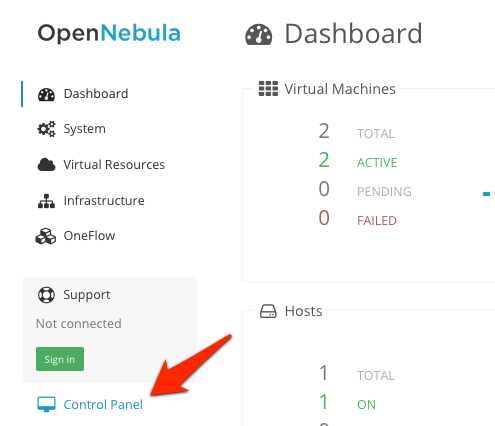
To log in the administrator will need the oneadmin account, which is set in the initial configuration of the Control Console.
The next section documents the available information and actions in this interface
Appliance Management¶
In the dashboard of the Control Panel you will be able to see the following information:
| Parameter | Description |
|---|---|
| UUID | Each vOneCloud appliance has an automatically generated UUID used to identify it. This information is required by vOneCloud Support for users with an active support subscription. |
| Installation Date | Records the date of the vOneCloud first deployment. |
| Version | Active vOneCloud version |
| Upgrade Date | Records the date of last vOneCloud upgrade. |
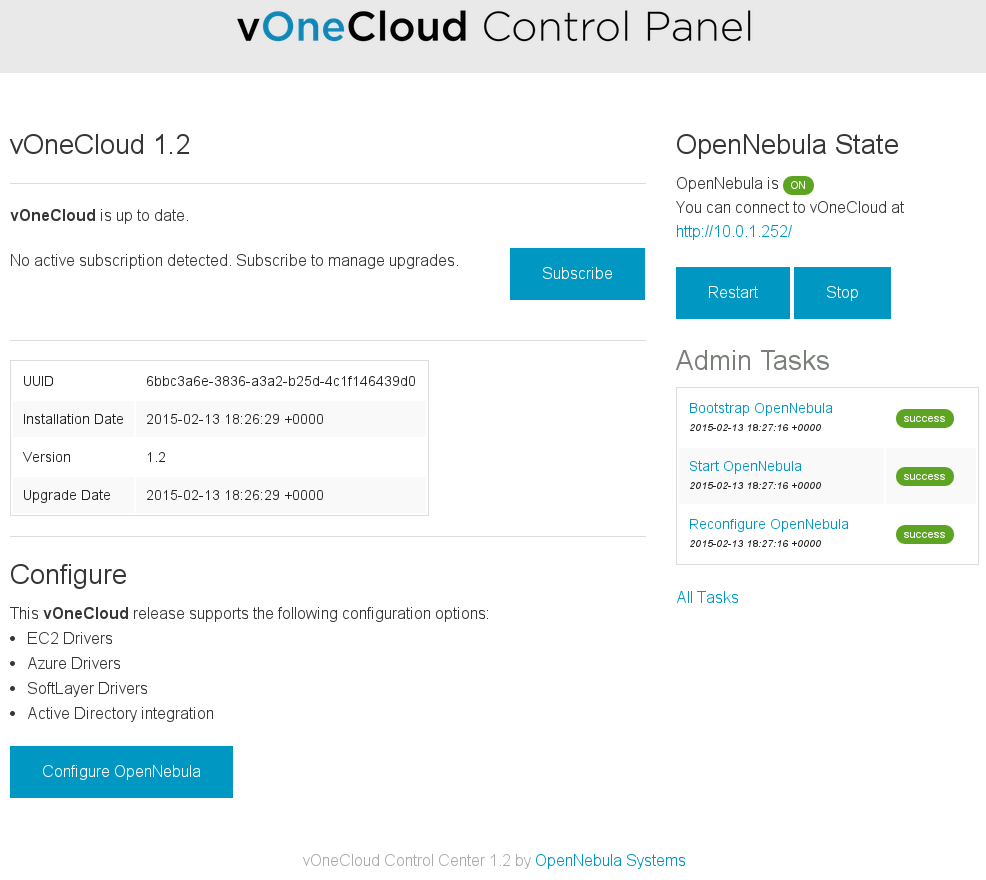
Additionally vOneCloud will report the subscription status:
- No subscription detected
- Active subscription
- Expired subscription
Configuration Management¶
The configuration action handles the supported configuration of the vOneCloud appliance:
If the configuration is changed while OpenNebula is running, it will need to be restarted. A warning will appear in the dashboard reminding the user to restart the OpenNebula service.
Service Management¶
The OpenNebula services can be managed in the main dashboard: start, stop and restart.
Any of this actions will trigger one or more tasks. If one of this tasks fails, the user will be notified, and those with an active support subscription will be able to send the error report to the vOneCloud Support.
Log Access¶
The Control Panel features the possibility to access the OpenNebula logs.
Automatic Upgrades¶
When a new vOneCloud release is available for download users will be notified. User with an active support subscription will be able to upgrade with a single click. In the main Dashboard area the user will be notified if there is a new release available. In that case the user will be able to click a button that will start the upgrade.
Note
Before running an automatic upgrade users are recommend to create a vCenter snapshot of the vOneCloud appliance in order to revert back to it in case of failure.