System Requirements¶
Warning
It is advised to manage one vCenter by only one vOneCloud (ie, do not manage the same vCenter from two different vOneClouds). Otherwise VMs from both server will clash and produce errors.
The following components are needed to be present in the infrastructure to implement a cloud infrastructure run by vOneCloud:
| Component | Observations |
| vCenter 5.5/6.0/6.5 |
|
| ESX 5.5/6.0/6.5 |
|
| Guest OS |
|
| IE (>= 9), Firefox (> 3.5) and Chrome | Other browsers, including Safari, are not supported and may not work well. Note that IE11 is NOT supported with compatibility mode enabled. |
Note
To enable VNC functionality for vOneCloud, repeat the following procedure for each ESX. The following package adds the VNC ruleset (port range 5900-65535) and permits access to these ports.
- Allow custom VIB package to be installed (in the vSphere client)
- Login the vSphere client
- Go to Home -> Inventories -> Hosts and Clusters
- Select the ESX host and its tab Manage or Configure (depends on the vSphere version)
- Select Security Profile in the System category
- At the very bottom, select edit on Host Image Profile Acceptance Level
- Switch to Community Supported and confirm with OK
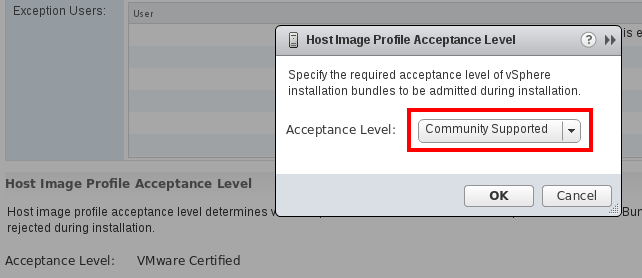
- Install VIB package (in the ESX host UI)
- Login the ESX host UI
- Go to Help -> Update in top right corner
- Provide the VIB URL or absolute local path and click on Update
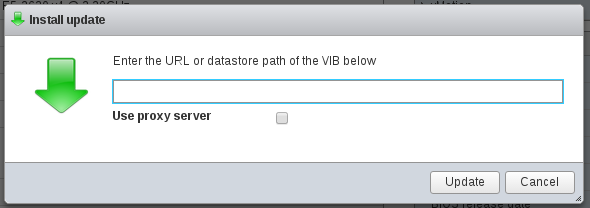
- Restrict VNC access to the OpenNebula Front-end only (in the vSphere client)
- Go back again to the ESX host details in the vSphere client
- Reload the vSphere page to see current data
- Check again Security Profile in the System category, look on the Firewall/Incoming Connections for new VNC item
- Click on Edit for the Firewall
- Find the VNC and optionally restrict access only to your OpenNebula Front-end (e.g. for 192.168.0.1):
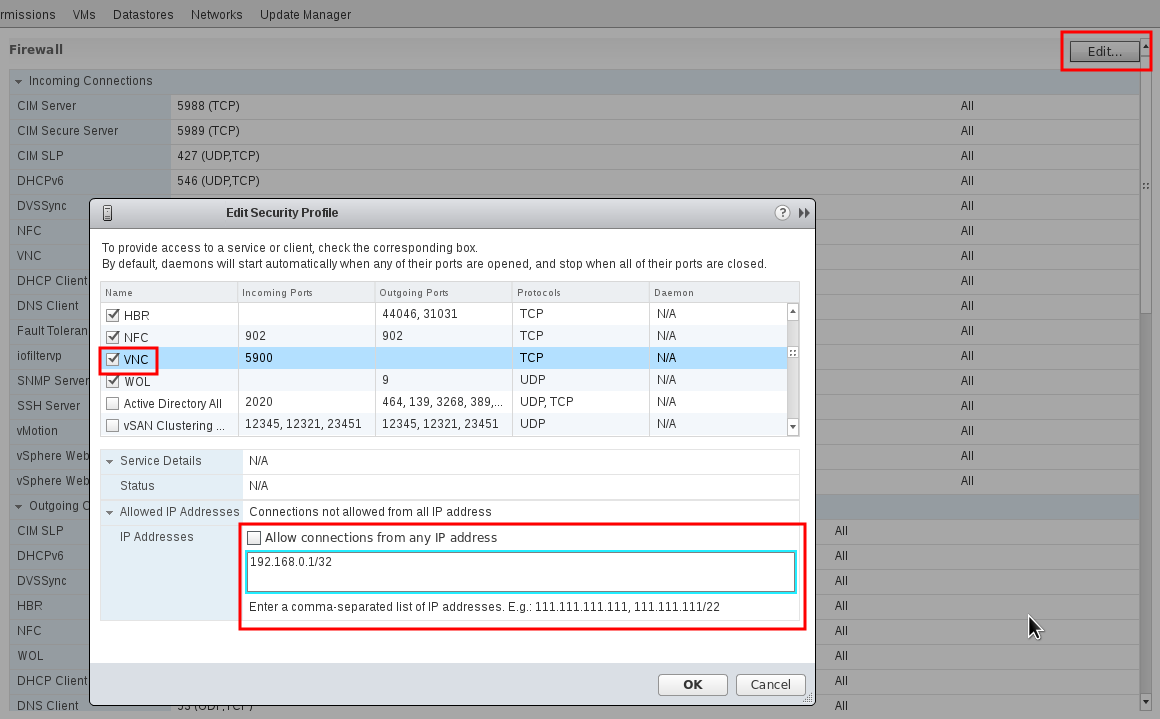
Also, make sure that the ESX hosts are reachable from vOneCloud.
vOneCloud ships with a default of 2 CPUs and 2 GB of RAM, and as such it has been certified for infrastructures of the following dimensions:
- Up to 4 vCenters
- Up to 40 ESXs managed by each vCenter
- Up to 1.000 VMs in total, each vCenter managing up to 250 VMs
- Up to 100 users, being the concurrent limit 10 users accessing the system simultaneously
Note
For infrastructures exceeding the aforementioned limits, we recommend an installation of OpenNebula from scratch on a bare metal server, using the vCenter drivers